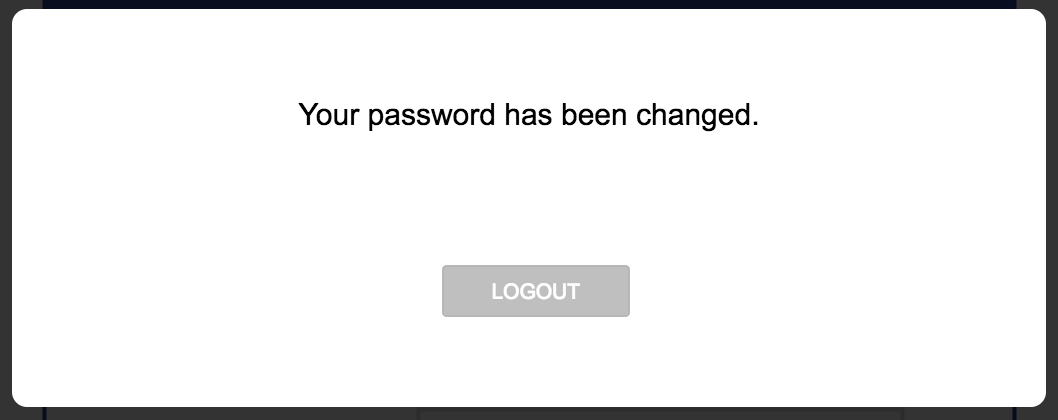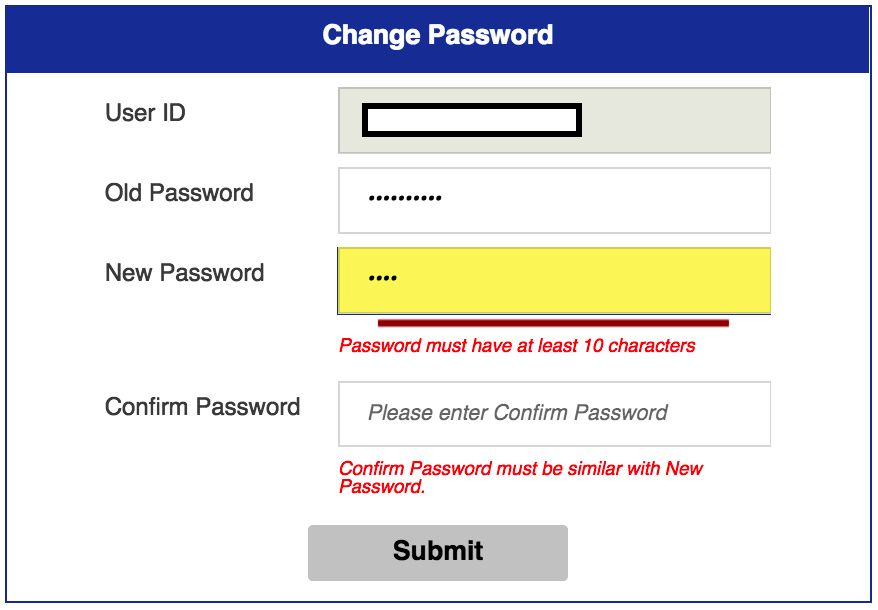Getting Started
Supported Browsers
For best experience when accessing Alpha Plus System, please use the latest version of Chrome, Firefox, or Safari.
Finding your Account Information
1. To find your account information, check the email you have registered with Alpha Plus.
2. Check for an email titled [No-Reply] Welcome to Alpha Plus. Here you will find your login information.
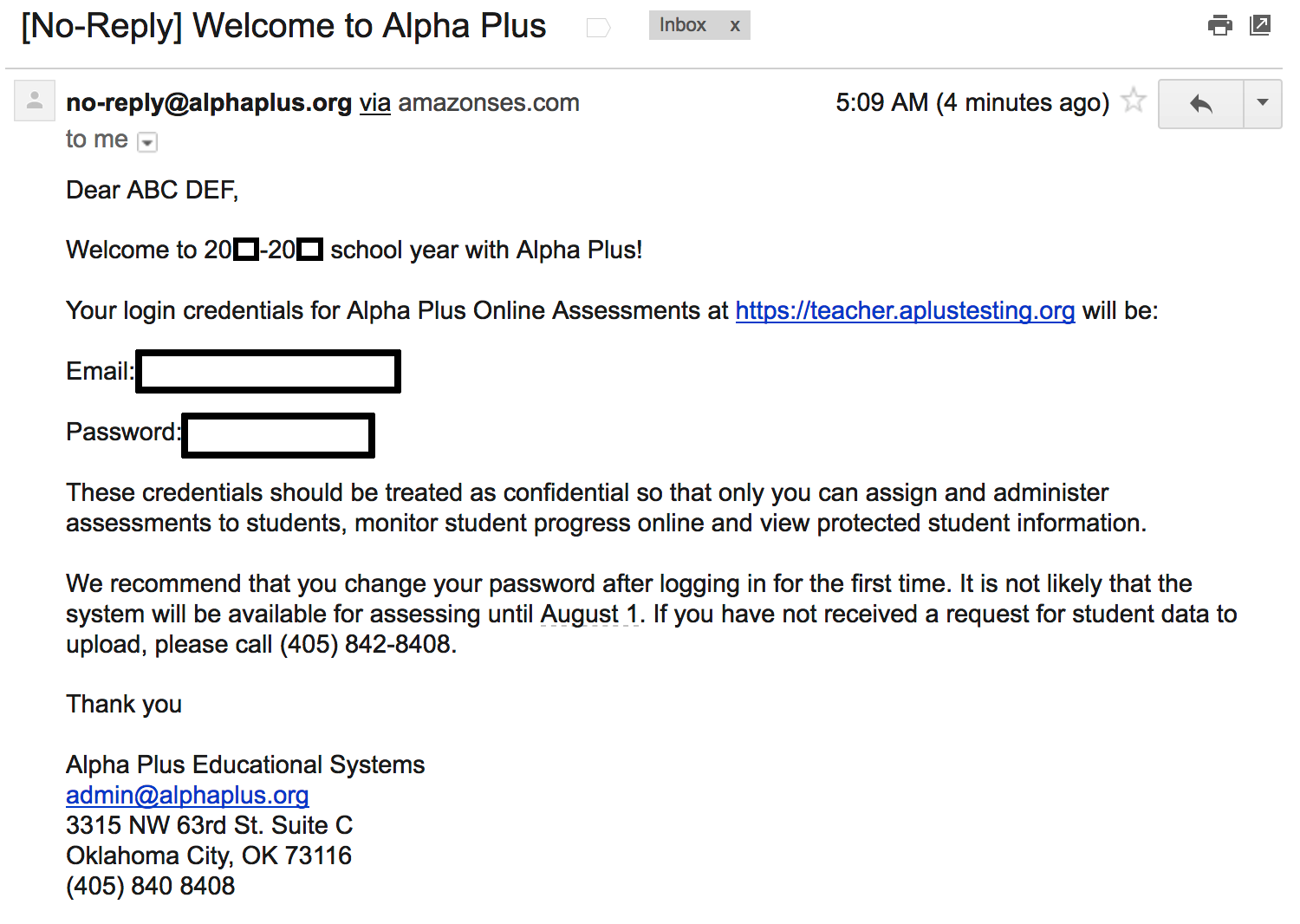
Login / Forgot Password
1. To log in, first navigate to Teacher Portal
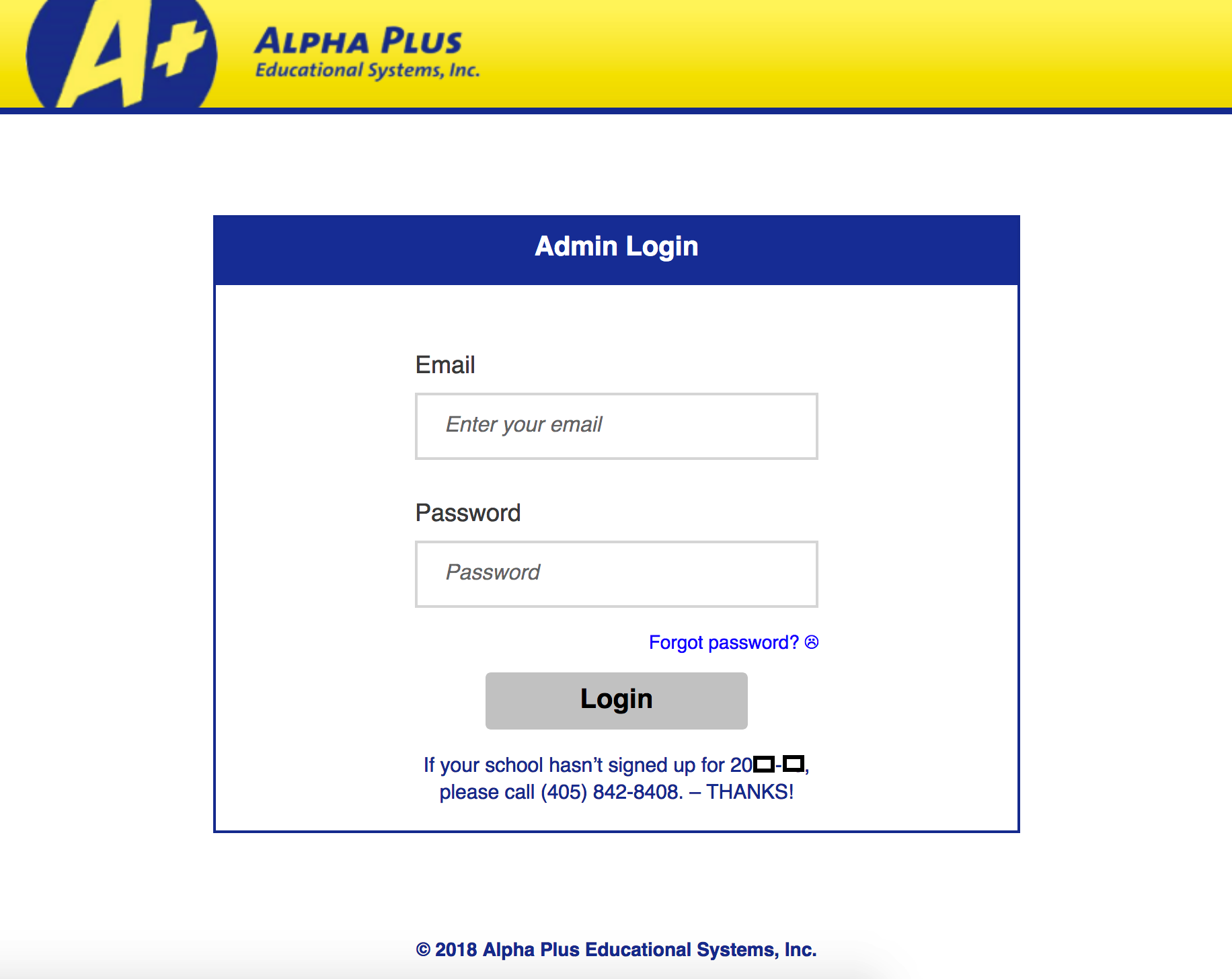
2. If you have forgotton your Password, simply press the “Forgot password? ☹” hyperlink at the bottom.
3. Here you will be taken to “Forgot Password” screen. Enter in your email in the box shown below, and press the “Send request” button.
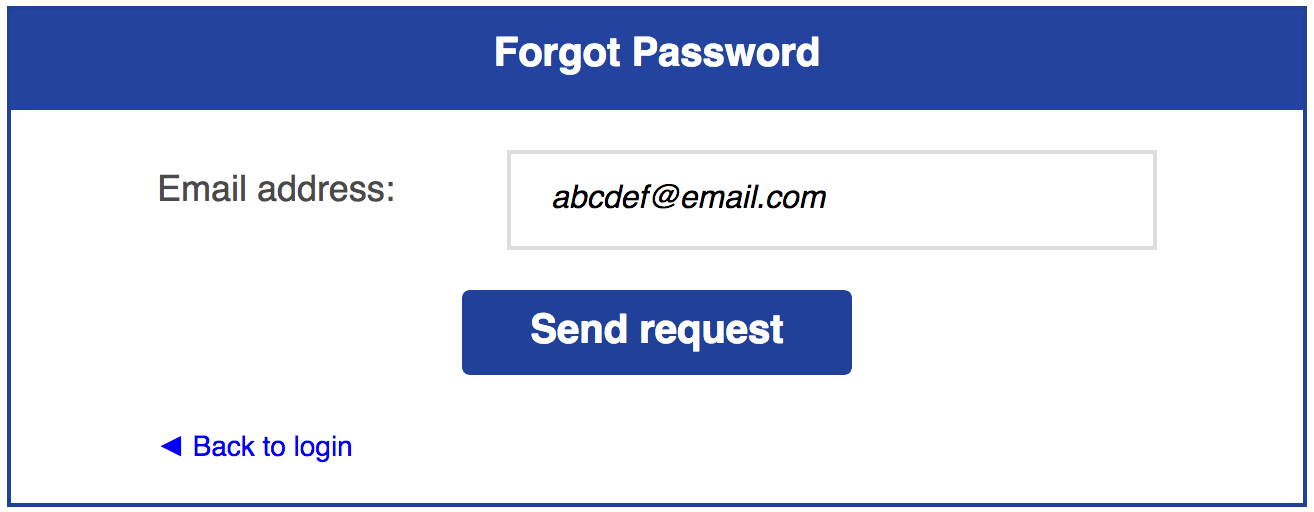
4. You will see a message below the Email address box confirming an email has been sent to you, which will have more information on how to change your password.
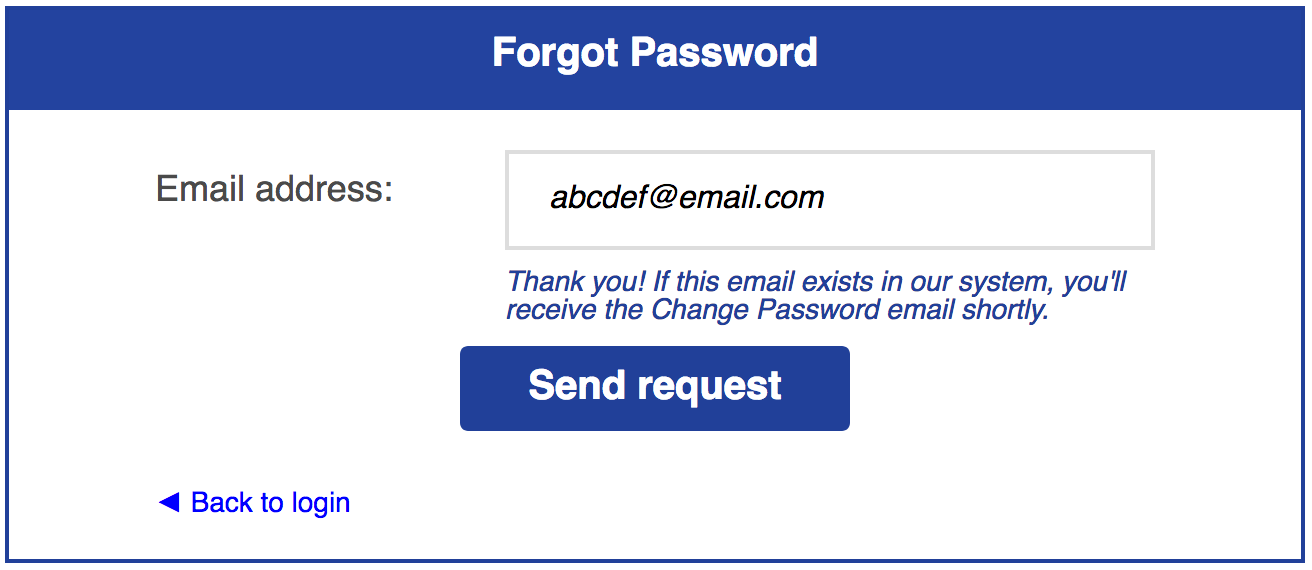
5. Click “◄ Back to Login”. Enter your Email and Password, then press the Login button.
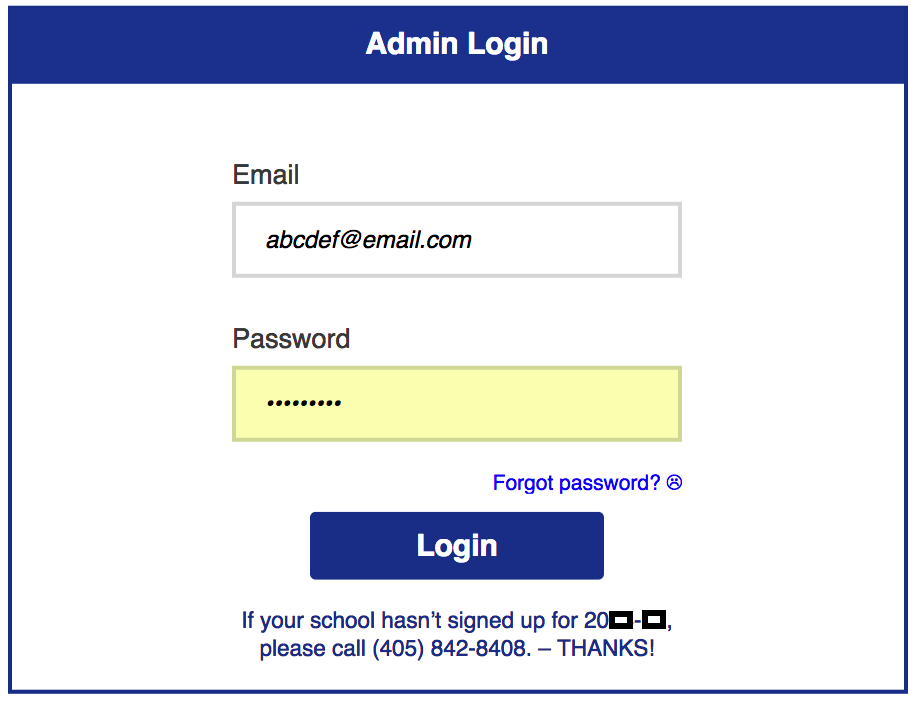
6. After logging in, you should arrive at the Activity Screen.
If you're a Superintendent / Superintendent Support, please go here
If you're a Principal / Principal Support, please go here
If you're a Teacher / Teacher Support, please go here
Change Password
1. After logging in, move your mouse to your name on the top right. There, you will see a Dropdown Menu with several options. Select “Change Password”.
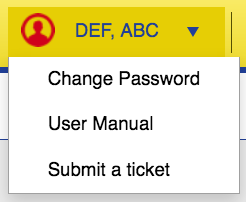
2. From here, enter in your old password, as well as a new password.
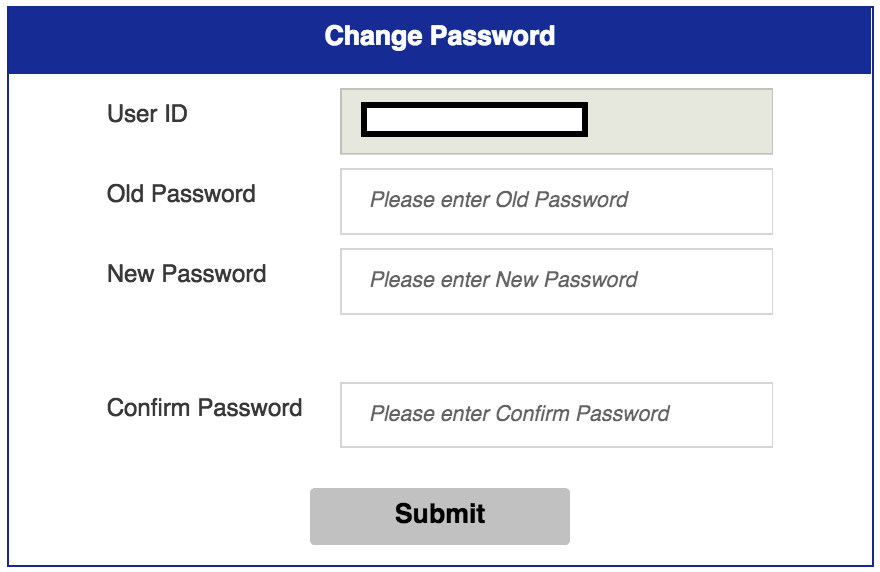
NOTE: Your new password must be at least 10 characters.
3. If your password meets all of the requirements, hit the “Submit” button. You will see the confirmation popup below.